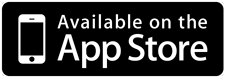DictJuggler
Search & Look up anything, easy and fast.
The URL of "Yahoo! Dictionary" has been changed. Follow the instructions below to use the site (Dec. 6, 2013)
- Select [Dictionary]→[Dictionary Manager]
- Double click [Yahoo Dictionary(...)]
- Copy the following string and paste it in the field next to [URL:]: http://dic.search.yahoo.co.jp/search?ei=UTF-8&p=
- Click [OK]on the right bottom
- Close the Dictionary Manager window.
- Quick Start
- Download from App Store
- Version History (New Featrues)
- Frequently Asked Questions
- Support
DictJuggler provides you quick and convenient access to the dictionaries on the Web and in your Mac. It looks up language dictionaries, encyclopedia, search engines, and even maps or auction sites on the Web and your Mac, automatically and instantly.
The browser window of DictJuggler can open not only the Web pages but also text files, RTF files, and MS Word files. In the browser window, you just click the word you want to look up (search) in various dictionaries on the Web.
DictJuggler runs only on Macs; requires Mac OS X 10.6
or later.
Single-click the word and you will see the search result
DictJuggler has its own Web browser window and text viewer window. Single click on any word in those window invokes all necessary search and you get the results instantly. You can also specify a phrase with two or more words by just highlighting them. For sure, you can look up the words by manually entering the words in DictJuggler's Quick Lookup window.
Look up multiple dictionaries at once, the results in separate windows
 DictJuggler looks up multiple dictionaries (sites) at once, and the results will be displayed in separate dictionary windows. Thus, you do not need to switch dictionaries and/or search engines by yourself. You get all the information you need by just specifying the word(s) you want to look up.
DictJuggler looks up multiple dictionaries (sites) at once, and the results will be displayed in separate dictionary windows. Thus, you do not need to switch dictionaries and/or search engines by yourself. You get all the information you need by just specifying the word(s) you want to look up.
Enables you to invoke local dictionary applications
You can now open Mac OS X Dictionary and Ultralingua application from DictJuggler. When you click a word, you can look up its definition or translation in those dictionary applications, as well as DictJuggler search sites.
Cooperation with Safari
The Web browser window of DictJuggler has a dedicated button to retrieve the page which you are currently viewing with Safari. You can use Safari for Web browsing as usual, and whenever you encountered a word you want to know its meanings or related information, you can quickly switch to DictJuggler and look up the word. Once you switched over to DictJuggler, you can follow any links in the page like Safari or any other Web browsers. You can also switch back from DictJuggler to Safari by simply choosing a command from main menu.
Easy to switch dictionaries
 You can switch the way you search, as well as the dictionaries DictJuggler searches. Switching dictionaries is as easy as clicking the dictionary pop-up menu, and you can instantly switch, for example, from "Google (simple)" search to "Google definition" search, or to "Google phrase" search. You can also lock any dictionary if you do not use it often, avoiding unnecessary Internet traffic.
You can switch the way you search, as well as the dictionaries DictJuggler searches. Switching dictionaries is as easy as clicking the dictionary pop-up menu, and you can instantly switch, for example, from "Google (simple)" search to "Google definition" search, or to "Google phrase" search. You can also lock any dictionary if you do not use it often, avoiding unnecessary Internet traffic.
Access DictJuggler from other applications
Mac OS X Service menu enables you to access DictJuggler functions while using Mac OS X Service savvy applications, including Safari, Mail, TextEdit, and iWork applications. If you assign a keyboard shortcut, you can even invoke DictJuggler with single push of, for example, the F1 key. For applications which do not support Service, you can copy-and-paste the words into DictJuggler's Quick Lookup window.
Add your favorite sites
You can easily add new dictionary (search) sites with DictJuggler's Dictionary Manager. Just search a word with the site you want to add, then copy and paste the resulting URL into Dictionary Manager. DictJuggler will take care of the rest. The application's Auto URL Analysis feature automatically retrieve all necessary information from the URL and add it to the dictionary set of DictJuggler.